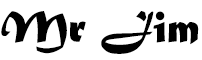How to save Google Drive Video to Iphone
How to save Google Drive Video to Iphone
MRJIM | Google Drive is a popular cloud storage service that allows users to store and access their files from anywhere. One of the common uses of Google Drive is to store videos, which can be easily accessed and streamed online. However, if you want to save a Google Drive video to your iPhone for offline viewing or sharing, there are a few steps you need to follow. In this article, we will guide you through the process of saving a Google Drive video to your iPhone.
Step 1: Install Google Drive App
To begin, you need to have the Google Drive app installed on your iPhone. If you don't have it already, you can download it for free from the App Store. Once the app is installed, launch it and sign in to your Google account.
Step 2: Find the Video
After signing in, you will see a list of files and folders in your Google Drive. Locate the video that you want to save to your iPhone. If the video is inside a folder, navigate to that folder to find it.
Step 3: Make the Video Available Offline
To save the video for offline viewing, you need to make it available offline in the Google Drive app. Tap on the three dots (...) next to the video file, and a menu will appear. From the menu, select "Make Available Offline." This will download the video to your iPhone, and you will be able to access it even without an internet connection.
Step 4: Access the Video
Once the video is downloaded, you can access it by tapping on the "Offline" tab at the bottom of the Google Drive app. This tab displays all the files that you have made available offline. Locate the video in the list and tap on it to start playing it using the built-in video player in the app.
Step 5: Save the Video to Photos App
If you want to save the video to your iPhone's Photos app for easier access and sharing, you can do so by following these steps. While the video is playing in the Google Drive app, tap on the screen to bring up the playback controls. On the top right corner of the screen, you will see a square icon with an arrow pointing upwards. Tap on this icon, and a menu will appear with various options.
From the menu, select "Save Video." This will save the video to your iPhone's Photos app. You can then find the video in the Photos app and access it anytime you want.
Step 6: Share the Video
Once the video is saved in your Photos app, you can easily share it with others. Open the Photos app and locate the video. Tap on the share icon (a square with an arrow pointing upwards) to bring up the sharing options. From here, you can choose how you want to share the video, such as via email, messaging apps, or social media platforms.
Conclusion
Saving a Google Drive video to your iPhone is a straightforward process. By following the steps outlined in this article, you can download and access your videos from Google Drive offline. Remember to make the video available offline in the Google Drive app, and if desired, save it to your iPhone's Photos app for easy sharing. Enjoy watching your favorite videos on the go, even without an internet connection!