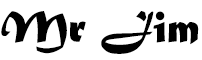How to upload video from Google Drive to YouTube
How to upload video from Google Drive to YouTube
Introduction:
MR JIM | How to Upload a Video from Google Drive to YouTube - Uploading videos to YouTube is a popular way to share your content with a wide audience. While YouTube allows you to upload videos directly from your device, sometimes you may want to upload a video stored in your Google Drive account. In this article, we will guide you through the step-by-step process of uploading a video from Google Drive to YouTube, ensuring your content reaches a larger audience.
Step 1: Prepare your video file
Before uploading your video to YouTube, make sure it meets the platform's requirements. The recommended video format for YouTube is MP4, with a maximum file size of 128GB and a maximum duration of 12 hours. If your video is not in the appropriate format, you may need to convert it using video conversion software or an online converter.
Step 2: Upload your video to Google Drive
If your video is not already stored in your Google Drive account, you need to upload it first. Follow these steps to upload your video to Google Drive:
- 1. Go to the Google Drive website (drive.google.com) and sign in with your Google account.
- 2. Click on the "+ New" button on the left side of the screen and select "File upload" from the drop-down menu.
- 3. Locate the video file on your computer and select it. The upload process will begin, and you can monitor the progress in the Google Drive interface.
Step 3: Share your video from Google Drive
After uploading your video to Google Drive, you need to share it so that it can be accessed by YouTube. Follow these steps to share your video:
- 1. Right-click on the video file you uploaded to Google Drive and select "Share" from the context menu.
- 2. In the sharing settings, click on the "Get link" button to generate a shareable link for your video. Make sure the link sharing settings are set to "Anyone with the link can view."
- 3. Copy the generated link to your clipboard. You will need it in the next step.
Step 4: Upload your video to YouTube
Now that your video is uploaded to Google Drive and shared, you can proceed to upload it to YouTube. Follow these steps to upload your video from Google Drive to YouTube:
- 1. Go to the YouTube website (youtube.com) and sign in with your Google account.
- 2. Click on the video camera icon located at the top-right corner of the screen, then select "Upload video" from the drop-down menu.
- 3. In the upload screen, click on the "Select files" button and choose "Google Drive" from the options.
- 4. A Google Drive window will appear, displaying your files. Click on the "Shared with me" tab on the left sidebar.
- 5. Locate and select your video file from the list. You can use the search bar to find it quickly if necessary.
- 6. Once you select the video, click on the "Select" button to begin the upload process.
- 7. While the video is uploading, you can add a title, description, tags, and other details to optimize your video's visibility on YouTube.
- 8. Once the upload is complete, click on the "Publish" button to make your video public on YouTube.
Conclusion:
Uploading a video from Google Drive to YouTube is a straightforward process that allows you to share your content with a wider audience. By following the step-by-step instructions provided in this article, you can successfully upload your video and optimize it for maximum visibility on YouTube. Start sharing your videos and engage with your audience on the world's largest video-sharing platform.