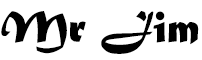Upload video from Google Drive to YouTube
Upload video from Google Drive to YouTube
MRJIM | Uploading a video from Google Drive to YouTube is a straightforward process that allows you to share your content with a wider audience. By following a few simple steps, you can easily transfer your video files from Google Drive to your YouTube channel. In this article, we will guide you through the process, ensuring your video is uploaded smoothly while adhering to best practices for search engine optimization (SEO).
Before we delve into the steps, it's important to note that Google Drive and YouTube are both products of Google. As a result, the integration between the two platforms is seamless, making it convenient to transfer your videos. Now, let's get started!
Step 1: Prepare your video for upload
Before uploading your video, it's a good idea to ensure it meets the recommended specifications for YouTube. This includes checking the file format, resolution, and size. YouTube supports a wide range of video formats, including MP4, MOV, AVI, and more. As for resolution, it's recommended to upload videos in 1080p (1920x1080) or higher for optimal viewing quality. Additionally, keep in mind that YouTube has a maximum file size limit of 128GB or 12 hours, whichever comes first.
Step 2: Upload your video to Google Drive
To begin, you'll need to upload your video file to your Google Drive account. If you haven't done so already, sign in to your Google account and navigate to Google Drive. Click on the "+ New" button and select "File upload" from the drop-down menu. Locate the video file on your computer and select it. Google Drive will then begin uploading the file to your drive.
Step 3: Open YouTube and start the upload process
Once your video has been successfully uploaded to Google Drive, it's time to head over to YouTube to initiate the upload process. Sign in to your YouTube account using your Google credentials. On the YouTube homepage, you'll find an upload button located near the top right corner of the screen. Click on the upload button to proceed.
Step 4: Import video from Google Drive
In the upload screen, you'll have several options for selecting your video file. Choose the "Import" tab to access additional sources. From the list of available options, select "Google Drive." YouTube will prompt you to grant permission to access your Google Drive. Click on "Allow" to proceed. You should now see a list of files from your Google Drive account.
Step 5: Select and customize your video
Locate the video you want to upload from the list of files and click on it to select it. You can customize various settings for your video, such as the title, description, tags, and privacy settings. It's important to optimize these elements for SEO purposes, as they play a crucial role in determining the visibility of your video on YouTube's search results.
Step 6: Start the upload
Once you have finished customizing the settings, click on the "Publish" or "Upload" button to begin the upload process. YouTube will start transferring your video file from Google Drive to your YouTube channel. The time it takes to upload will depend on the size of your video and the speed of your internet connection. During the upload, you can add additional details, such as the video thumbnail or subtitles.
Step 7: Video processing and publication
After the upload is complete, YouTube will process your video, which may take some time. During this process, YouTube optimizes your video for streaming, generates different video quality options, and applies any changes you made to the settings. Once the processing is finished, your video will be published on your YouTube channel, and you can share it with your audience.
That's it! You've successfully uploaded a video from Google Drive to YouTube. Remember to monitor the performance of your video, engage with your viewers, and promote your content across various channels to maximize its reach.
In conclusion, transferring your videos from Google Drive to YouTube is a hassle-free process that allows you to showcase your content to a wider audience. By following the steps outlined in this article and optimizing your video settings for SEO, you can increase the visibility and discoverability of your videos on YouTube. Happy uploading!