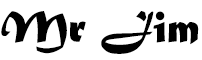How to Download HD Videos Using IDM
How to Download HD Videos Using Internet Download Manager (IDM)
MR JIM | Internet Download Manager (IDM) is a powerful tool that not only accelerates the download speed of files but also allows you to seamlessly grab high-definition (HD) videos from various online platforms. Whether you want to save educational videos, entertaining content, or informative documentaries in HD quality, IDM simplifies the process. In this guide, we will walk you through the steps to download HD videos using IDM.
Step 1: Install and Configure IDM
- 1. If you haven't already, download and install IDM from the official website (https://www.internetdownloadmanager.com/). Follow the installation prompts to set up the software on your computer.
- 2. Once installed, open IDM and navigate to the "Options" or "Settings" menu. Here, you can configure various settings to customize your download experience. Adjust the download speed, connection type, and file storage locations according to your preferences.
Step 2: Enable Browser Integration
- 1. IDM seamlessly integrates with popular web browsers like Google Chrome, Mozilla Firefox, and Microsoft Edge. During installation, the IDM extension should be added automatically to your browser. If not, you might need to enable the extension manually.
- 2. Open your browser and look for the IDM extension. It's usually located near the address bar. If you can't find it, visit the official IDM website for instructions on how to add the extension to your specific browser.
Step 3: Start Downloading HD Videos
- 1. Launch your browser and navigate to the website hosting the HD video you want to download. This could be a video-sharing platform like YouTube, Vimeo, or any other site with video content.
- 2. Play the HD video that you intend to download. As the video starts playing, IDM's download button should appear near the video player. This button is usually displayed as a small pop-up icon or a "Download" button adjacent to the video.
- 3. Click the IDM download button. A pop-up window will appear, allowing you to select the video quality and destination folder for the download. Choose the HD resolution option (usually denoted as 720p, 1080p, or higher) for the best quality.
- 4. After selecting the desired video quality and download location, click the "Start Download" button. IDM will begin grabbing the HD video and will display the download progress in the main IDM window.
Step 4: Monitor and Manage Downloads
- 1. To monitor the progress of your downloads, go back to the IDM main window. Here, you'll find a list of ongoing and completed downloads.
- 2. You can pause, resume, or cancel downloads as needed. If a download is interrupted due to network issues or other reasons, IDM will automatically resume the download once the connection is restored.
Step 5: Enjoy Your HD Videos
- 1. Once the download is complete, navigate to the folder you specified as the download location. You'll find your downloaded HD video there.
- 2. Double-click the video to play it using your preferred media player and enjoy your high-definition content offline.
Conclusion
Thanks to Internet Download Manager (IDM), downloading HD videos from the internet has never been easier. With its browser integration, download acceleration, and user-friendly interface, IDM simplifies the process of grabbing high-quality videos for offline viewing. Just follow the steps outlined in this guide, and you'll be able to enjoy your favorite HD content anytime, anywhere.